CSS3 Background
Used to define the background effects on element
- turned_in_notBackground Properties
- background-size
- background-origin
- background-clip
- background-blend-mode
- mix-blend-mode
Checkout background image Size
body {
background:#c4ecc4 url('image.png') no-repeat center;
/*background-size:width height*/
background-size:100px 80px;
height:300px;
}<!DOCTYPE html>
<html>
<head>
<title>Full CSS Code</title>
<style>
body {
background:#c4ecc4 url('image.png') no-repeat center;
/*background-size:width height*/
background-size:100px 80px;
height:300px;
}
</style>
</head>
<body>
<h1>Checkout background image Size</h1>
</body>
</html>background-origin
It specifies where the background image is positioned
padding-box:(default) the background image starts from the top left corner inside the border
border-box:the background image starts from the top left corner of the border
content-box:the background image starts from the top left corner of the content
Checkout the background position
background-origin: |
#origin {
background:#c4ecc4 url('flower.jpg') no-repeat;
background-origin:border-box;
border:10px dashed #E65E5E;
padding:20px;height:300px;
}<!DOCTYPE html>
<html>
<head>
<title>Full CSS Code</title>
<style>
#origin {
background:#c4ecc4 url('flower.jpg') no-repeat;
background-origin:border-box;
border:10px dashed #E65E5E;
padding:20px;height:300px;
}
</style>
</head>
<body>
<div id="origin">
<h1>Checkout the background position</h1>
</div>
</body>
</html>background-clip
It shows the specific area of the background. here, background position is fixed
padding-box:Shows the background portion which is inside the border
border-box:(default)Shows the background portion from the edge of the border
content-box:Shows the background portion which is covered by content
text:The background is painted within the foreground of text, in this case text color must be transparent, Only for this value some browsers don't support, so you have to use -webkit-background-clip
Checkout the showing background area
background-clip: |
#clip {
background:#c4ecc4 url('flower.jpg') no-repeat;
background-clip:border-box;
border:10px dashed #E65E5E;
padding:20px;height:300px;
}<!DOCTYPE html>
<html>
<head>
<title>Full CSS Code</title>
<style>
#clip {
background:#c4ecc4 url('flower.jpg') no-repeat;
background-clip:border-box;
border:20px dashed #E65E5E;
padding:10px;height:300px;
}
</style>
</head>
<body>
<div id="clip">
<h1>Checkout the showing background area</h1>
</div>
</body>
</html>Checkout the text foreground area
#clip {
background:#c4ecc4 url('flower.jpg') no-repeat;
background-clip:text;
-webkit-background-clip:text; /*For chrome & some others*/
color:transparent;
}<!DOCTYPE html>
<html>
<head>
<title>Full CSS Code</title>
<style>
#clip {
background:#c4ecc4 url('flower.jpg') no-repeat;
background-clip:text;
-webkit-background-clip:text; /*For chrome & some others*/
color:transparent;
font-size:30px;
text-align:center;
}
</style>
</head>
<body>
<div id="clip">
<h1>Checkout the text foreground area</h1>
</div>
</body>
</html>background-blend-mode
Used to blend the background layers
Checkout the background Image
Used for background Images
For More effect use Gradients
background-blend-mode: |
#clip {
background:#c4ecc4 url('flower.jpg') no-repeat;
background-blend-mode:color-burn;
height:300px;
}<!DOCTYPE html>
<html>
<head>
<title>Full CSS Code</title>
<style>
#clip {
background:#c4ecc4 url('flower.jpg') no-repeat;
background-blend-mode:color-burn;
height:300px;
}
</style>
</head>
<body>
<div id="clip">
<h1>Checkout the background Image</h1>
<p>Used for background Images</p>
</div>
</body>
</html>Checkout the background Image
Gradient Used example
background-blend-mode: |
#clip {
background-image:url('flower.jpg'),linear-gradient(to right, #ffffcc 0%, #ff99cc 100%);
background-blend-mode:color-burn;
height:300px;
}<!DOCTYPE html>
<html>
<head>
<title>Full CSS Code</title>
<style>
#clip {
background-image:url('flower.jpg'),linear-gradient(to right, #ffffcc 0%, #ff99cc 100%);
background-blend-mode:color-burn;
height:300px;
}
</style>
</head>
<body>
<div id="clip">
<h1>Checkout the background Image</h1>
<p>Used for background Images</p>
</div>
</body>
</html>mix-blend-mode
It will blend the current element's content with its parent background

Checkout the Image & my text
For more effect use Gradients/Images as its parent background
mix-blend-mode: |
#parent{
background-color:#dcff7f;
}
#child {
mix-blend-mode:hard-light;
height:200px;
}<!DOCTYPE html>
<html>
<head>
<title>Full CSS Code</title>
<style>
#parent{
background-color:#dcff7f;
padding:20px;
}
#child {
mix-blend-mode:hard-light;
position:relative;
height:200px;
overflow:hidden;
text-align:center;
}
</style>
</head>
<body>
<div id="parent">
<div id="child">
<img src="flower.jpg" style="width:100%;position:absolute;left:0;top:0;z-index:-1">
<h1>Checkout the Image & my text</h1>
<p>For more effect use <b>Gradients/Images</b> as its parent background</p>
</div>
</div>
</body>
</html>Multi Background
It allows you to add multiple background images
- It's same as the
backgroundproperty, you just have to repeat the same kind of values with comma(,) between them - Even you can declare individual
backgroundproperties, you just have to repeat the same kind of values with comma(,) between them - The values declared first will be shown first and so on
/*background all in one
but in this case you must declare position-x or position-y value*/
background: color image repeat position-x position-y / size attachment origin clip;Checkout the multiple background images
body {
/*background: 1st Values, 2nd Values,....., Nth Values*/
background: url('whiteLeaf.png') no-repeat bottom center, url('colorLeaf.png') no-repeat bottom center,url('grass.png') no-repeat bottom center;
}<!DOCTYPE html>
<html>
<head>
<title>Full CSS Code</title>
<style>
body {
/*background: 1st Values, 2nd Values,....., Nth Values*/
background: url('whiteLeaf.png') no-repeat bottom center, url('colorLeaf.png') no-repeat bottom center,url('grass.png') no-repeat bottom center;
}
</style>
</head>
<body>
<h1>Checkout the multiple background images </h1>
</body>
</html>


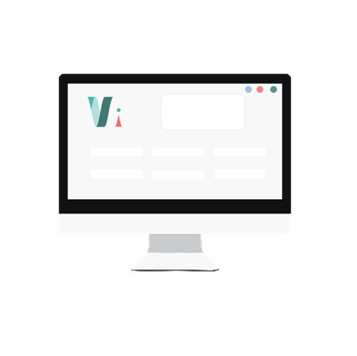


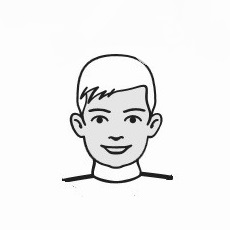
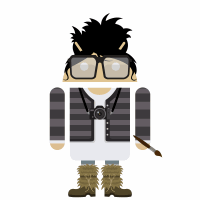 So,
So,