JSON !!!
It's a structured text-based format, used for data exchange
- turned_in_notJson ?
- Stands for JavaScript Object Notation
- Most widely used for data exchange
- Also used by many programing languages
- File Extension: .json
- Json format was specified by Douglas Crockford
- Remember! It's just a simple text but in a structured form
Example:
- turned_in_notSimple Json code
{ "name":"Rahul", "age":23, "education":"B.Tech" }
Write Your First Script!
Below, only one way is shown to write and run Json in your HTML Web Page, more will come in coming section
Steps:
- turned_in_notOpen Your Text Editor
- Here, we are using Notepad as a text editor and Windows as an operating System
- Option 1: Desktop Screen->Right Click->New->Select Text Document
- Option 2: Start button->Search Notepad
- Option 3: Press Windows Button + R -> Type Notepad-> Press Enter
- You can try any of the above option, And for other text editors you just open the editor
- mode_editWrite your Json code
- You can write or copy the code in your text editor
<!DOCTYPE html> <html> <head><title>Json sample example</title></head> <body> <p>My Name is <span id="show"></span></p> <script> //variable having JSON code var jsonSample = '{ "name":"Rahul", "age":23, "education":"B.Tech" }'; var obj = JSON.parse(jsonSample); document.getElementById("show").innerHTML = obj.name; </script> </body> </html> - descriptionSave the file
- You save the file with html extension (.htm or .html)
- Since here, we are declaring JSON inside HTML code
- doneRun your saved file in the browser
Open the saved file in your browser!
OUTPUT:
My Name is Rahul
- Bingo! you have just write and run your Json code within HTML
Next ❯Syntax



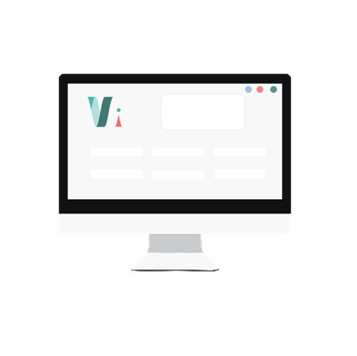


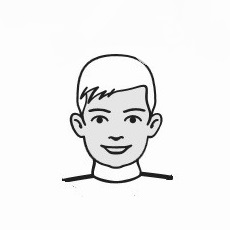
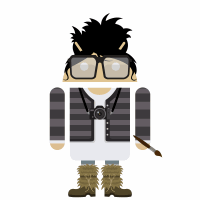 So,
So,