jQuey Selectors
Used to select elements on which you want to perform some action on it
- turned_in_notTypes of Selectors
- Element Selector
- this Selector
- Id Selector
- Class Selector
- Universal Selector
- Group Selector
Element Selector
It selects elements based on the element name
/*Syntax*/
$("element_name")Example:
- turned_in_notElement Selector
$(document).ready(function(){ $("button").click(function(){ $("p").css("color","green"); }); });- Here, All
<p>elements will have green color text on click of a button
- Here, All
this Selector
It selects current element, only used inside events
/*Syntax*/
$(this)Example:
- turned_in_notthis Selector
$(document).ready(function(){ $("p").click(function(){ $(this).css("color","green"); }); });- Here, In all
<p>element, the one which has been clicked, its text color becomes green - Remember! Don't declare it inside double quote (
" ")
- Here, In all
Id Selector
It selects the id attribute of an HTML element to select a specific element
- To select specific id, write a hash (#) character, followed by the id name of the element
- Note: Id of an element should be unique within a web page
- Remember : Id name can't start with a number
/*Syntax*/
$("#id_name")Example:
- turned_in_notId Selector
$(document).ready(function(){ $("button").click(function(){ $("#id_name").css("color","green"); }); });- Here, HTML Element with
id="id_name"will have green color text on click of a button
- Here, HTML Element with
Class Selector
It selects elements based on the specific class attribute
- To select specific class, write a period/dot (.) character, followed by the class name of the element
- Remember : Class name can't start with a number
/*Syntax*/
$(".class_name")Example:
- turned_in_notClass Selector
$(document).ready(function(){ $("button").click(function(){ $(".class_name").css("color","red"); }); });- Here, All HTML Elements with
className="class_name"will have red color text on click of a button
- Here, All HTML Elements with
- label_outlineClass Selector with specific HTML Element
$(document).ready(function(){ $("button").click(function(){ $("p.class_name").css("color","red"); }); });- Here, only HTML
<>Element withclassName="class_name"will have red color text on click of a button
- Here, only HTML
- label_outlineClass Selector with multi class names
$(document).ready(function(){ $("button").click(function(){ $(".class_name1.class_name2").css("color","red"); }); });- Here, All HTML Elements with
className="class_name1 class_name2"will have red color text on click of a button
- Here, All HTML Elements with
Universal Selector
It selects all elements on the web page
- Use Star Mark (*)
/*Syntax*/
$("*")Example:
- turned_in_notUniversal Selector
$(document).ready(function(){ $("button").click(function(){ $("*").css("color","blue"); }); });- Here, All the element inside web page will have blue color text on click of a button
Group Selector
Used to to select multiple elements
- To group selectors, separate each selector with a comma (,)
/*Syntax*/
$("selector1,selector2,.....,selectorN")Example:
- turned_in_notGroup Selector
$(document).ready(function(){ $("button").click(function(){ $("p, h1, h2").css("color","red"); }); });- Here, Only
<p>, <h1>, <h2>Elements will have red color text on click of a button
- Here, Only
*Important
When you use any of the meta-characters (such as ~!@#$%^&*.,/?:;|/'+"<>(){}[]) as a literal part of a name and want to access in selector then
you should use double backslashes (\\)
Example:
id="ab.cd"Selector becomes:
$("#ab\\.cd")Just replace meta-character with \\meta-character



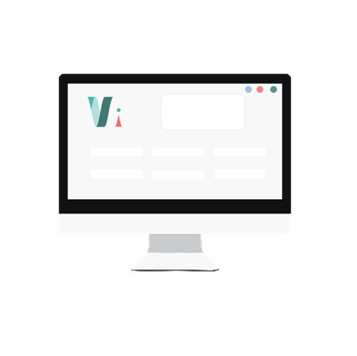


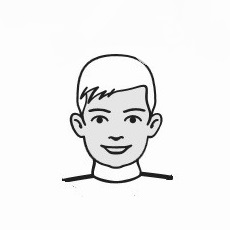
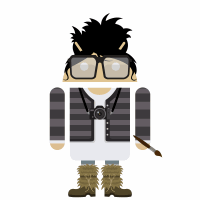 So,
So,